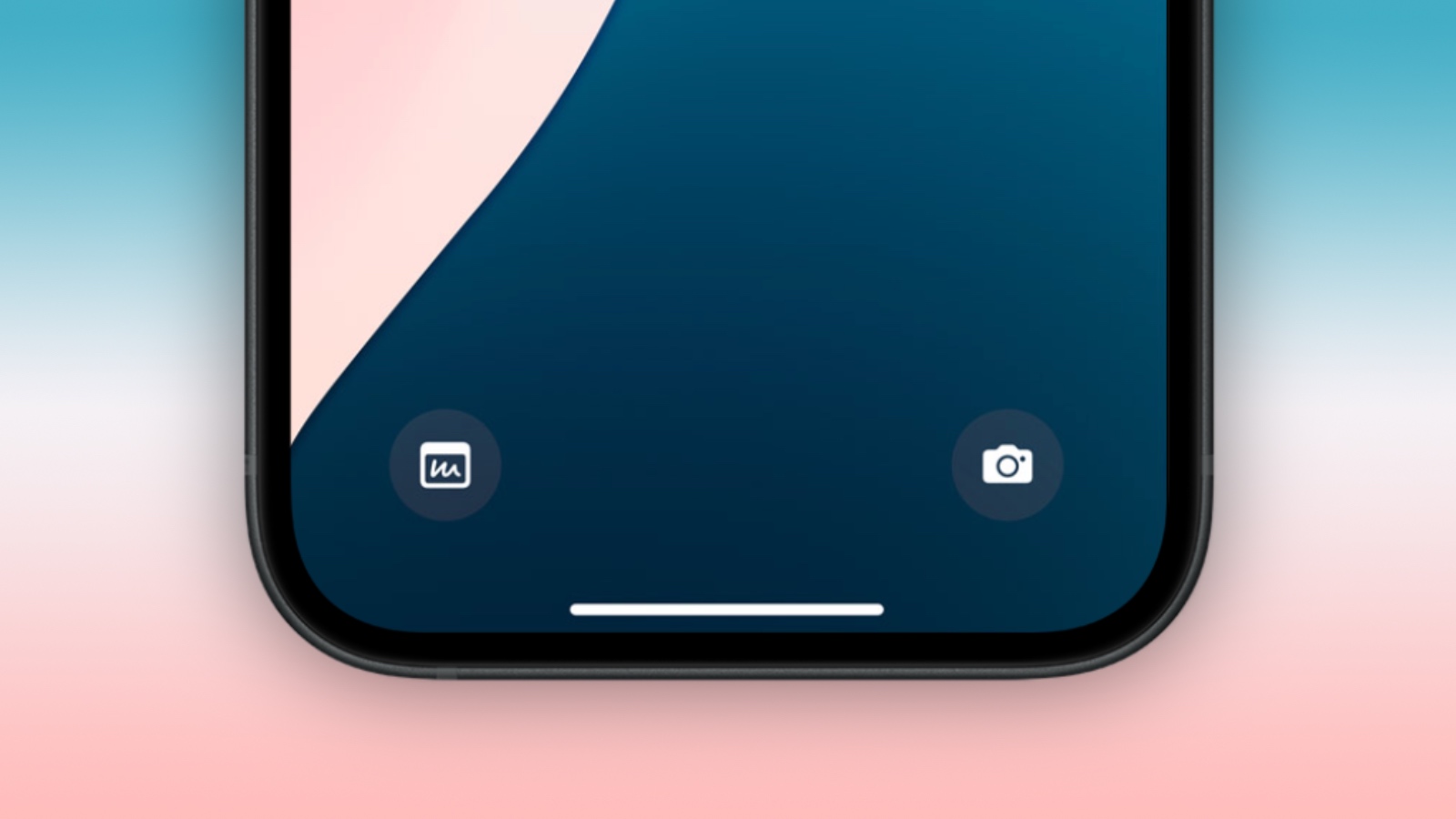
The dedicated flashlight and camera shortcuts you see at the bottom of your iPhone’s Lock Screen were introduced in their current form with the release of iOS 11 alongside the iPhone X in 2018, and the two icons have since been a staple, non-customizable feature.
But that’s all set to change this September with the launch of iOS 18. The Lock Screen buttons on your iPhone can now be replaced with any Control Center option. This includes system features like Dark Mode, Airplane Mode, Accessibility options, Calculator, and Translate, as well as Shortcuts – making the functional possibilities endless.
The change in iOS 18 is part of a broader Control Center redesign, significantly expanding the quick access potential from the Lock Screen. Apple has also opened up this functionality to third-party apps, allowing their icons to be added to the Control Center and, by extension, the Lock Screen buttons.
To maintain user privacy and data security, certain options may require Face ID or Touch ID authentication before granting access from the Lock Screen. This ensures that sensitive information remains protected even with this increased accessibility.
The following steps explain how to switch up your Lock Screen buttons in iOS 18:
- Press and hold on the Lock Screen after authenticating.
- Tap Customize.
- Tap Lock Screen.
- From there, tap the “–” icon to remove apps that are assigned to those buttons. The Flashlight and Camera apps are the default, so they will need to be removed.
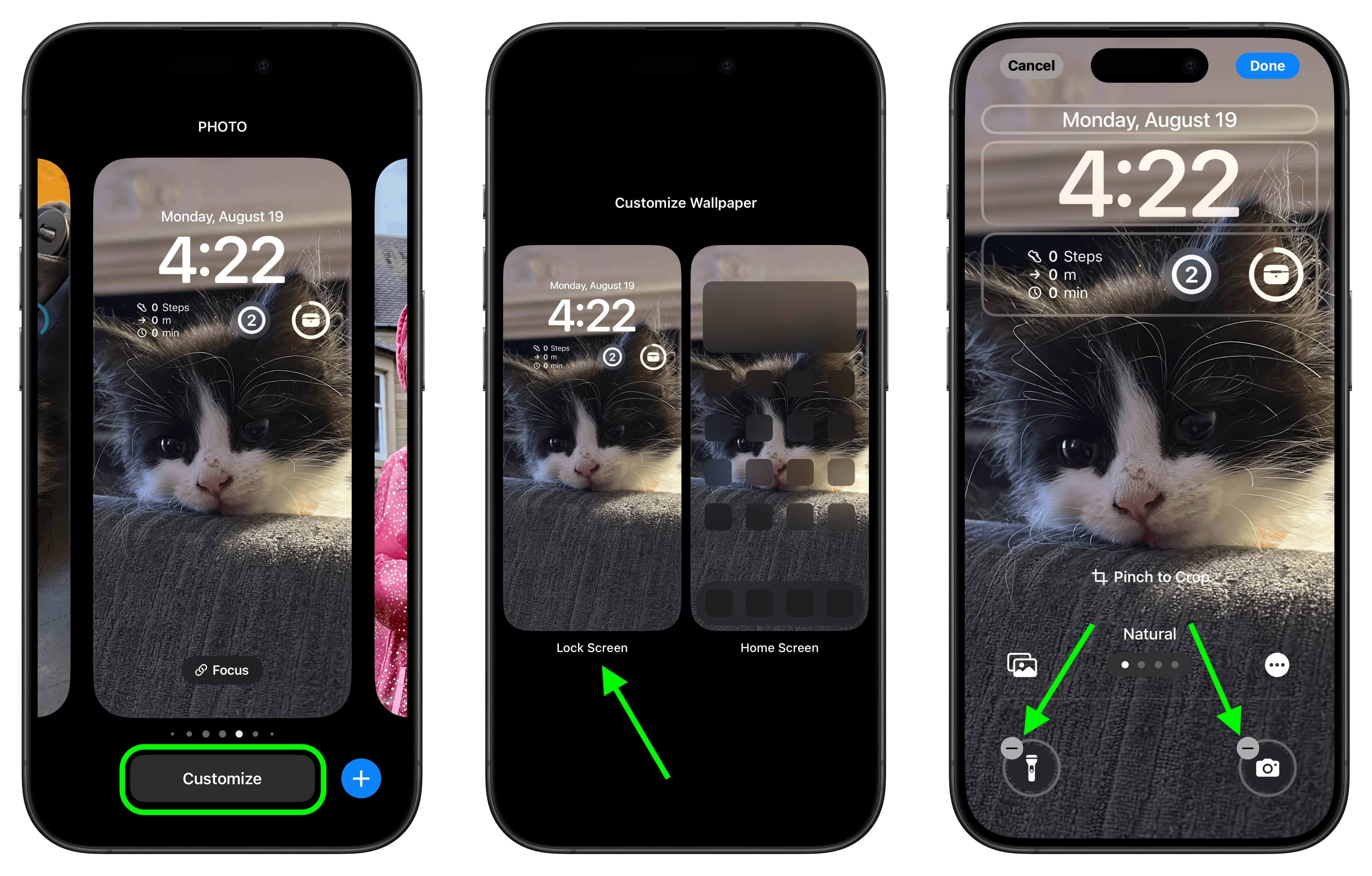
- Next, tap the “+” button and choose a new control to add from the scrolling menu of options.
- Repeat for the second Lock Screen button if desired.
- Tap Done in the top-right corner to finish.
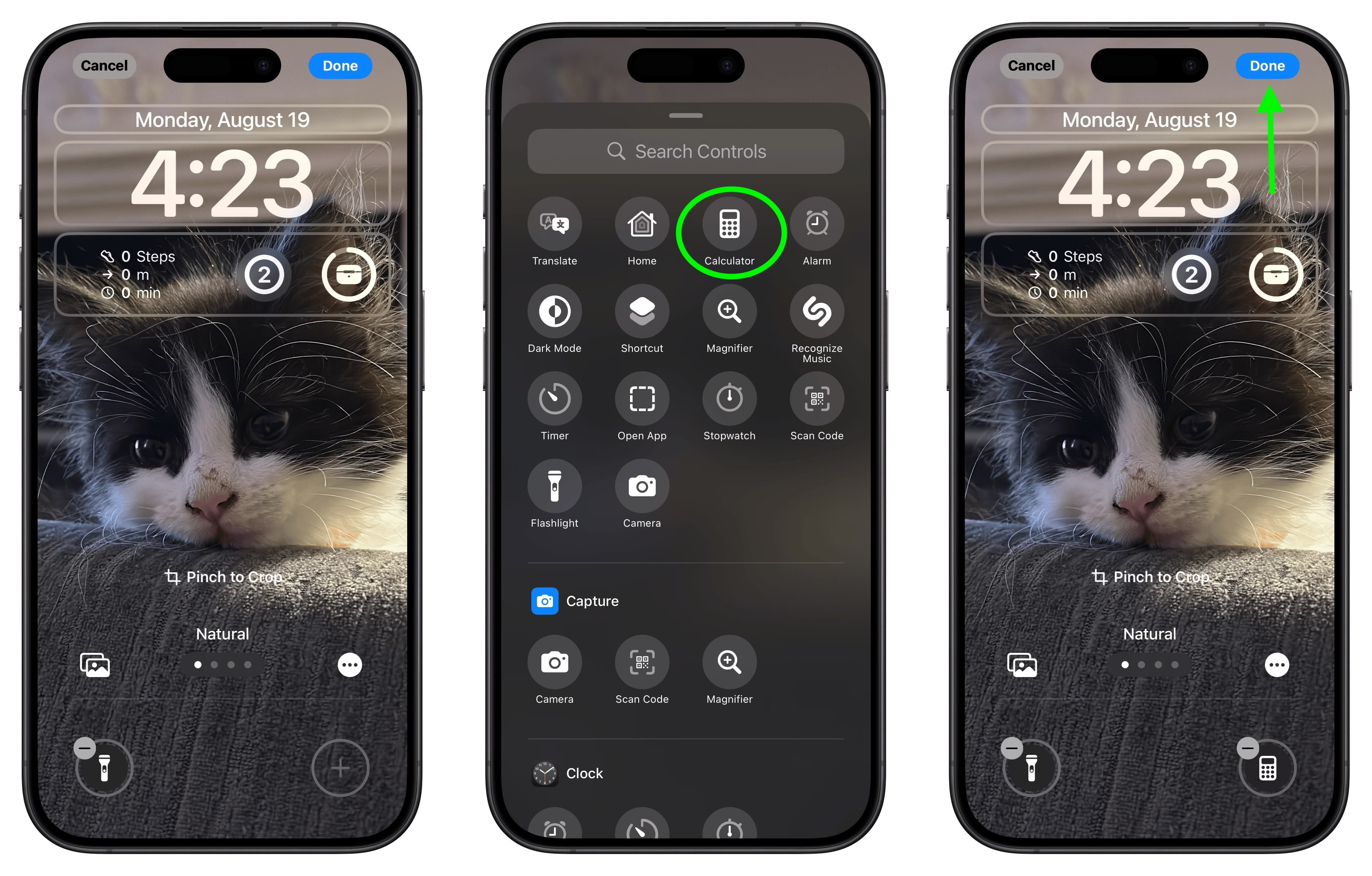
Don’t forget that if you replace the camera button or remove it completely, you can still easily access the Camera app from the Lock Screen by swiping left across the screen.
This article, “iOS 18: Switch Out Camera and Flashlight Buttons on Lock Screen” first appeared on MacRumors.com
Discuss this article in our forums